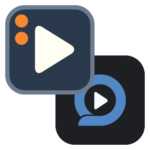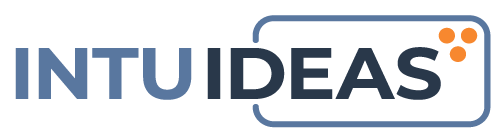How To Record Your Video Remotely
What You Need to Know—About Video & About Yourself
With IntuIdeas, you have all you need to record your video remotely. Here are the basics:
Video content for marketing? It’s easier that you think. First of all, we use an amazing system from OpenReel to record video remotely with your iPhone or webcam. Second, we’ll guide you every step of the way.
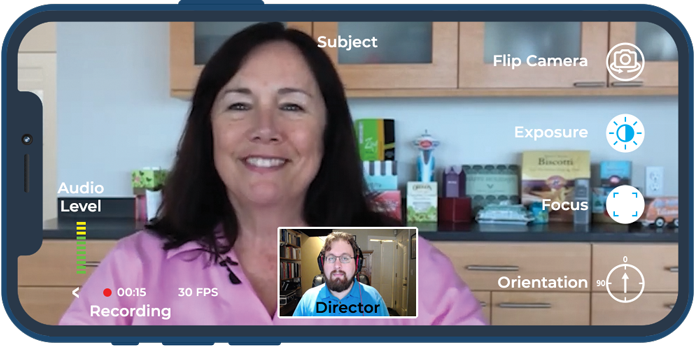
Our goal is to help you feel comfortable on camera and to make the process an easy one for you. After the recording session, our goal is to make you (and your message) look great!
Take a few minutes to read the information below and use whatever you need. We’re here to support you, so please feel free to ask questions.
Pre-Shoot Preparation
Script & Teleprompter Basics
If you’re not using a script, that’s just fine with us. But if you are, here are some helpful things to know (and do):
- The more familiar you are with the script, the better. Even if you wrote it, always read it out loud—several times. Ask us how to help make you feel comfortable and the words feel natural. (We’ll rewrite it if you like.) Practice the script the day before the video recording session.
- Your mobile device can be your teleprompter! During the recording session, we can turn your iPhone, iPad, or computer screen into a teleprompter. We’ll make sure the size and speed are right—so you look animated and natural on camera. We can use the full, verbatim script or use a simple bullet point list, to help you stay on track.
If you’re going to use a script and teleprompter, here’s some helpful material to check out before the session:
- How to use a teleprompter for videos like a pro (2020 Hotmart blog)
- Tips on How to Read from a Teleprompter (2015 Basetwo Media blog)
- Reading Your Speech? 8 Simple Ways to Make Your Script Easy to Read! (Speak Up for Success™ with Jezra Kaye)
Staging Basics
Before we record your video remotely, take a few minutes to check the area we’ll be using. If it’s your first recording session with us, we’ll do a “virtual walk-through” with you on OpenReel.
- Sit or stand where the recording will happen and look behind you. See what the camera will see. Try to create a pleasant, clutter-free, non-distracting environment within the camera’s field of view.
- To make sure the sound will be clear, look for any devices that may create audio interference, such as fans, heaters, or electronic devices.
- Make sure there are no open windows or other bright light sources behind where you’ll be sitting or standing. (A window to one side or in front is OK.)
- If you need any extra equipment (tripods, lights, external microphones, adapters, etc.), we’ll discuss it with you beforehand. We can send you equipment if it’s needed.
- Plan where to set up and position the available lights. (Two light sources are ideal.) You may need to close window blinds if outside light will interfere with the shot.
- Whenever possible, leave everything the way it was during staging and/or rehearsal.
Charging Devices – Video recording takes plenty of electricity, and OpenReel requires mobile devices to be on battery power. So, always make sure that all iPhones and iPads are fully charged before the remote video recording session begins.
What To Wear & How You Look
This involves many factors, but don’t worry. We know how to address issues that will affect the quality of the video. Here are some simple rules of thumb:
- Avoid wearing fabrics with complex patterns that may “vibrate” on camera.
- Avoid white or very bright fabrics that will unduly reflect light back to the camera. Also avoid black or very dark fabrics, especially if you have a black or dark background.
- Avoid wearing jewelry that will reflect light or create noise when you move.
If there is a rehearsal or “virtual walk-through” session, we recommend you wear the same clothes in the recording session as you did during rehearsal. We will work with lighting and framing to help you look great on screen.
Presenting yourself in a genuine way is always best. Relax. Just be yourself and wear something comfortable and appropriate—as you would for a meeting on Zoom or Microsoft Teams.
The following websites will help you think this through before the remote video recording session:
- What to Wear for a Video Shoot (Asset Media Group)
Dressing for the Camera (Wistia)
How to Apply Makeup for Video and Makeup and Wardrobe for Video (Videomaker)
Connecting With Your Audience
Video is all about connecting with the viewer. Eye contact and animated facial expression help, but it’s really all about your confidence in front of the camera. It’s a learning process.
We all have our own experiences in front of the camera. We know how vulnerable you might feel. But making mistakes on camera is OK; we all do it. When we record your video remotely, we always do multiple takes and edit out the mistakes. So relax, take your time, and be confident in the final cut. We’ve got your back.
Sometimes, a little support and a new perspective can create a better performance. However, feeling the need to be perfect can undercut your confidence.
Please take a moment to check out these helpful resources. Pick and choose what you need to improve your performance as we prepare to record your video remotely.
- 10 Tips for Speaking On Camera and Having a Better On-Camera Presence! (JM Pro Creative)
27 Ways to Feel Like a Natural in Front of the Camera (Sprout Video)
More About Body Language:
Body Language Expert Keynote Mark Bowden – The Importance Of Being Inauthentic (TEDx Toronto, YouTube)
5 “Talking With Your Hands” Rules (Magnetic Speaking)
More About Stage Fright:
- 5 Proven Strategies for Coping With Stage Fright (Entrepreneur)
What to do with Stage Fright – 7 Great Ways to Manage Them! (Bathroom Singing Crew)
- 18 Tips On How To Overcome Stage Fright and Present Confidently (Karsten Noack)
The Technical Procedures
For the actual remote video recording, we use an online system, OpenReel, and your iPhone, iPad, or Webcam. If you need other equipment, such as a tripod, microphone, or additional lights, we can recommend or provide a “kit” that meets you needs. (See our Custom Video Kits page for details.)
Before recording begins, you can take some practical steps, which we have organized as a checklist. (Some of this material was already mentioned in the “staging” section and elsewhere in this webpage.)
Before We Start
If you’re using your smartphone or tablet, please download and install the free app, OpenReel Capture (Version 2.0) on your Apple device. Do not use the older, “OR Capture 1.0” app.
The OpenReel app works only on Apple iOS devices (iPhone 7 or newer and 5th Generation or newer iPads). It does not work with Android-based phones or tablets at this time.
If you record with your webcam, no special app is needed. However, you must use either Firefox or Google Chrome when logging in to the remote video recording session.
Preparation
Before the session is scheduled, there are things you can do beforehand that will make recording a better experience:
- Find a quiet, comfortable place to do the recording.
- Look behind you; see what the camera will see. Create a pleasant, clutter-free, non-distracting environment within the camera’s field of view.
- Make sure there are no open windows or other bright light sources behind where you’ll be sitting or standing. (A window to one side or in front is OK.)
- Avoid wearing clothing that may cause visual problems—such as black or dark clothing against a dark background or patterns that may “vibrate” in the video.
- Talk to us if you need any extra equipment (tripods, lights, external microphones, adapters, etc.)
- If you’re using a script, rehearse reading it beforehand. We’ll use your device as a teleprompter, but the more comfortable your are with the script, the better the results.
The Recording Session
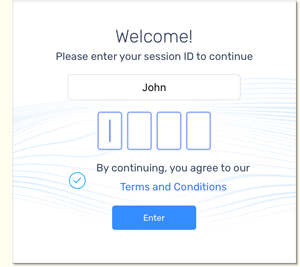 When the session is scheduled to begin, launch the OpenReel app on your iPhone or iPad. You’ll see a login screen like this one.
When the session is scheduled to begin, launch the OpenReel app on your iPhone or iPad. You’ll see a login screen like this one.- Type your name and enter the four-digit session ID code that we’ll send you. It is case sensitive. Check the Terms and Conditions box before you enter. If this is your first recording session, the app will ask permission to use your camera and microphone.
- If you are recording video with your webcam, we’ll send you an email invitation containing a link and the four-digit session ID code. Make sure you open the URL using the Firefox or Chrome browser, and give OpenReel permission to use your webcam and microphone. Also, be sure to close all other applications that use video, such as Zoom or Microsoft Teams.
When you’re logged in, you’ll be able to see and talk to the director, similar to meeting in a Zoom session. Before we start recording we’ll help you get ready, including the following:
- Setting up and positioning available lights. (Two light sources are ideal.) You may need to close window blinds if outside light is interfering with the shot.
- Making sure the sound level is good and checking for devices that may create audio interference, such as fans, heaters, or electronic devices.
- Closing doors or windows, which will lessen ambient noise, and checking again for any visual clutter.
And, Finally...
- Let others in the house or office know you’re about to record. Request a quiet environment, if possible. (If there’s an unexpected noise, or if a child or pet wanders into the shot, that’s OK. We can always do another take.)
- Before recording, we will run through the teleprompter script, if there is one. We’ll also make sure you’re positioned well in the frame. Above all, we will help you relax and feel comfortable on camera.
- When the recording is done, we will ask you to leave your device or PC on—long enough for the video files to upload to the cloud.
We’re Here To Serve You
We hope this page has been helpful, whether you record your video remotely with us or choose to go it alone. Please reach out if you found these resources helpful, or if you have any questions. All the best!